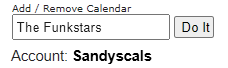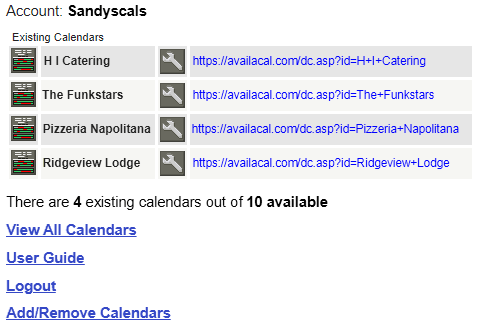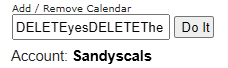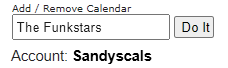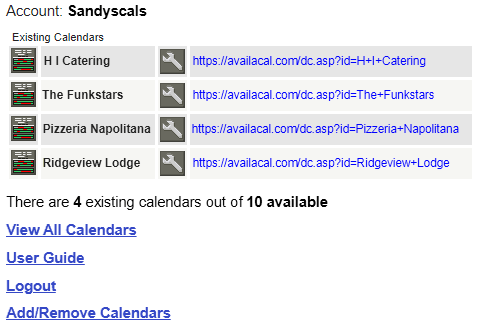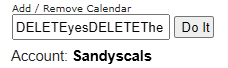Viewing and Updating the Available Dates on Calendars
The buttons on the left of each calendar name display a view of that calendar along with administration controls to block-in dates on each of the calendars. The 'View All Calendars' link displays all the calendars in the account together on one page.
Accessing the Advanced Calendar Options
The 'wrench' buttons the the right of each calendar name open the
Advanced Options panel which provides a variety of configuration settings including the ability to set individual passwords for each calendar. These calendar-specific passwords can be shared with one or more other people who will then be able to directly update and edit the available/unavailable dates on one or more particular calendars. Calendar-specific passwords are only for administrating the dates on calendars, they do not confer any permissions to alter the main configuration settings or any other calendars in the account.
Link Strings
Next to 'wrench' buttons are the basic link strings for the dynamic calendars. You can copy and paste the links to share or embed the calendars. Note that link strings never contain any spaces. Wherever a space is needed the + character is used instead. You can easily alter the basic link string to change the type, style and features of the calendar.
Changing the Calendar Display Type
As mentioned previously, it is easy to change the type of calendar display. All that needs to be changed is one letter in the link string:
dc refers to the dynamic calendar type; change this to
ac to see a
table type calendar display; or
mc for the
mini calendar display. Any of the calendars can be
shared, or embedded in web pages or made to 'pop-up' from a link. Check our Sharing Calendars page for more details.
Deleting Calendars
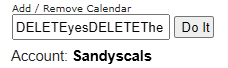
Deleting a Calendar